The default Raspbian SD card image configures a default user account called ‘pi’ with a password of ‘raspberry’. Every device using this image will therefore have the same username and password combination. This is great for quickly getting starting but isn’t very good practice from a security point of view.
You should therefore consider changing the default password as soon as possible. It’s easy to do and only takes a minute. There are three methods you can use :
Method 1 – Change Raspberry Pi Password on the Command-line
- From a command line prompt type passwd followed by the Enter key.
- Type the current password followed by the Enter key.
- Type the new password followed by the Enter key.
- Re-enter the new password followed by the Enter key.
- Your password has now been changed.
Your screen will look something like the screenshot below:
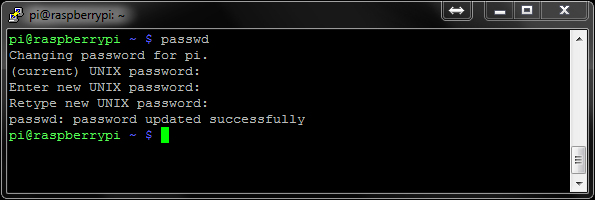
Method 2 – Change Raspberry Pi Password via raspi-config
[Coming soon]
Method 3 – Change Raspberry Pi Password on the Desktop
[Coming soon]
Changing your default password is important if your Raspberry Pi is connected to the Internet or you are using SSH. Change your password and stay secure!
… oh just make sure you don’t forget the new password!
Here is a video showing the process :


2 Comments
Did you see this was on Adafruit site?
Pingback: How to change the Raspberry Pi password #piday #raspberrypi @Raspberry_Pi « adafruit industries blog