Once you’ve got your Kodi system running on the Raspberry Pi one of the most popular plugins you can install is the “YouTube” add-on. This plugin allows you search, browse and view YouTube content from within Kodi. This guide was created on Kodi v17.3 and assumes you have completed the basic Kodi configuration.
Installing the YouTube plugin is straightforward and only requires a number of steps. Some themes may change the location of some menu items but the process is the same. This guide using the default theme.
Complete each of the following step in turn :
- Select “Add-ons”
- Select “Install from repository”
- Select “Kodi Add-on repository”
- Select “Video add-ons”
- Scroll and find “YouTube”
- Select “YouTube”
- Select “Install”
- Wait for “Add-on installed” notification
- Press “Escape” to return to the previous screen
- Select “YouTube” icon to access add-on
- Select “Yes” to set your language and region using the setup wizard
- Scroll and select your language
- Scroll and select your region
The YouTube add-on is now installed and ready to use. The menu provides options for searching, browsing and viewing what’s popular :
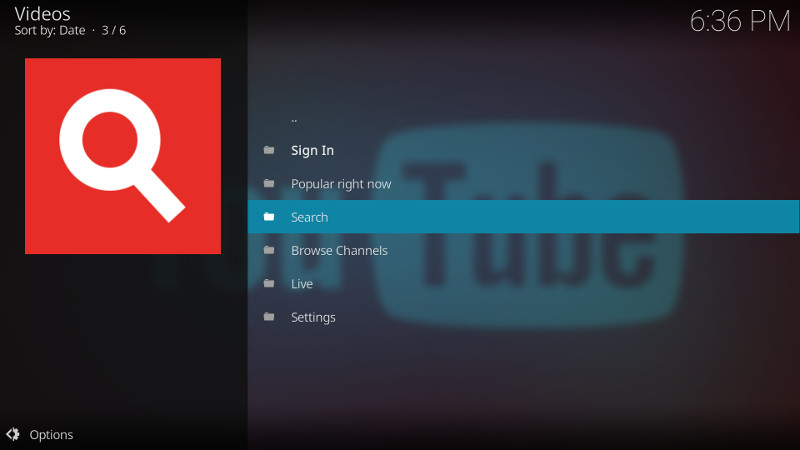
To perform a search :
- Select “Search”
- Select “New Search” to define a new search
- Enter a search string
- Select “OK”
- The results are displayed
- Select the “..” to return to the previous screen
- Search is saved so you can re-use
- Press “Escape” to return to the previous screen
To see what is currently popular :
- Select “Popular right now” for trending videos
- Select a video to play
- Select the video to bring up controls
- Press “Escape” to return to the previous screen
This add-on will be available to use from the main “Add-ons” menu.
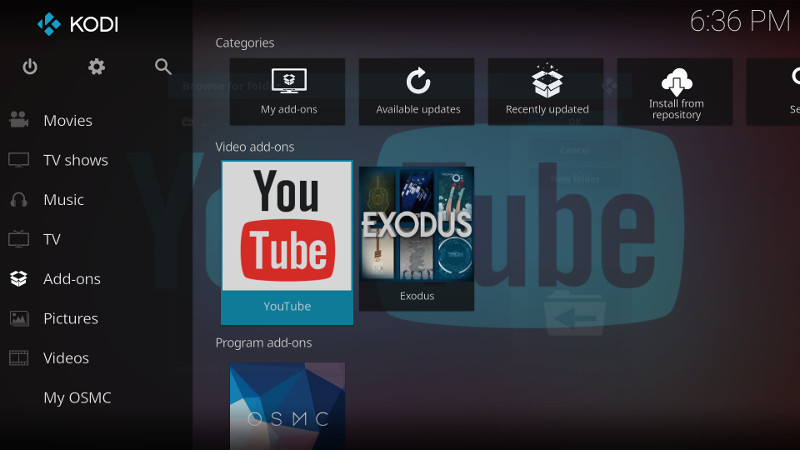
This tutorial is also available as a video on my RPiSpy YouTube Channel :

