This is a list of the free tools and utilities I use on a regular basis when messing around with Raspberry Pi development. They are quite specific to the type of projects I am working on but I thought people might be interested in what is available.
I would have liked this to be a “Top 10” but I only wanted to include applications I genuinely used on a regular basis. So there was no option but to make a “Top 8”!
All the tools listed are free to use but in some cases only for non-commercial use.
Notepad++
http://notepad-plus-plus.org/
Notepad++ is a powerful text and source code editor. It is packed with great text editing features while maintaining the simplicity of Notepad. It recognises most source code file types and can colour code the syntax. This is great for HTML, CSS, PHP and Python source editing.
WinSCP
http://winscp.net/
WinSCP is a SCP, FTP, FTPS, SFTP client. I use it to transfer files to and from my Pi and my external websites. Once connected it can also lauch a PuTTY session without having to enter the user name and password a second time. So I usually launch WinSCP first and then use it to launch a PuTTY window as well.
PuTTY
http://www.chiark.greenend.org.uk/~sgtatham/putty/
PuTTY is a free SSH, telnet and serial terminal emulator. I use it to connect to devices on my network and use SSH to complete command line based tasks. This is often file manipulation, reading log files or launching Python scripts. Combined with WinSCP I can avoid the need to connect my Pi to a monitor, keyboard or mouse most of the time.
Portable Python
http://www.portablepython.com/
Portable Python is a Python programming environment that has been preconfigured to run from a USB stick. I run it from a hard drive on my PC but like the fact it is easy to install and is easy to start using. I use it to test fragments of Python before merging them with my Pi code. This allows me do the hard work on a PC without worrying about monitors and keyboards for the Pi.
 TightVNC Viewer
TightVNC Viewer
http://www.uvnc.com/downloads/ultravnc.html
TightVNC Viewer is a utility that allows to view the desktop of another computer connected to your network. In my case my Raspberry Pi. The Pi needs to be running TightVNC as well but that is easy to install and run.
 7Zip
7Zip
http://www.7-zip.org/
7Zip is a free compression utility very similar to Winzip. It is completely free so I now use it excusively for handling Zip, RAR and GZ archives.
Win32diskimager
https://launchpad.net/win32-image-writer/+download
Win32diskimager is the tool I use to write the official SD card images to an SD card. It is easy to use and allows me to make my own cards as required.
Advanced IP Scanner
http://www.advanced-ip-scanner.com/
As I often run my Raspberry Pi’s with no monitor when I power them up I don’t know what IP address they have been given by my router. I use this IP scanner to scan my network and identify all the attached devices. This makes it easy to find the IP address which I usually then use with WinSCP and PuTTY.




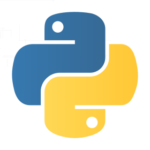
10 Comments
It’s loads easier to find a Raspberry Pi on a network through Zeroconf – install avahi-daemon on the Pi, and Bonjour on the Windows PC and you’ll be able to ssh straight to ‘raspberrypi.local’.
There’s instructions on the avahi stuff here: http://elinux.org/RPi_Advanced_Setup
And I think there’s the appropriate Bonjour for Windows here (ignore the print stuff, it’s the underlying zeroconf implementation you need): http://support.apple.com/kb/DL999
Mac OS X doesn’t need anything additional installed, and once each machine on your local network has some sort of zeroconf running it’s ridiculously easy for machines to find each other.
A while back I moved from using putty to the free vrsion of MobaXterm. For me it’s a lot better – it supports a whole bunch of protocols as expected, but importantly it can act as a remote X display, allowing me to run graphic apps such as the lovely interactive PiFace display (and to use gedit rather than vi) on my PC screen over ssh.
It also supports plugins which don’t require PC installation, but can offer stuff like C compilation, python, git and so on.
Well worth a look.
Multitab putty (MTPuTTY), name says it all
Hi I’m new to Raspberry Pi and found your blog through a Google search. I’m trying to transfer files from my RPi to my desktop and not having any luck with TightVNC. Can you provide some details on how you use WinSCP to do this?
Thnx
Mike
Run WinSCP. Click “New”. Enter the IP address of your Pi as the “Host Name”. Port number 22, username “pi”, password “raspberry” and protocol “SFTP”. Click “login” and with any luck you will be able to drag-n-drop files to your Pi. This is usually how I transfer all my Python scripts.
Thanks, that did the trick. I’m experimenting with using the RPi to log data from an Arduino and then transferring to a spreadsheet for graphing. This saves me from physically transferring the log file with a thumb drive.
Mike
thanks a lot for this blog.its very useful for beginners just like me.may i please know the steps(in detail) for getting raspberry pi GUI screen on my laptop & controlling pi from my laptop only.i have connected pi from laptop using lan cable having no internet connection.Putty did worked fine but not getting proper steps guiding to implement tightvnc server & viewer.please do help.
thanks a lot in advance.
can anybody give a link from which i can download notepad++ for raspberry pi
I don’t think the author of Notepad++ does a Linux version unfortunately. Which is a shame because I’d like to use it on my Ubuntu laptop. There are a thousand Linux text editors out there but I still prefer Notepad++.
You should try FTP Manager Pro application. It is useful to move files from anywhere – between PC, FTP server, and mobile devices. Much easier to use than WinSCP.
https://www.microsoft.com/en-in/p/ftp-manager-pro/9n9sr72c98cm?activetab=pivot:overviewtab